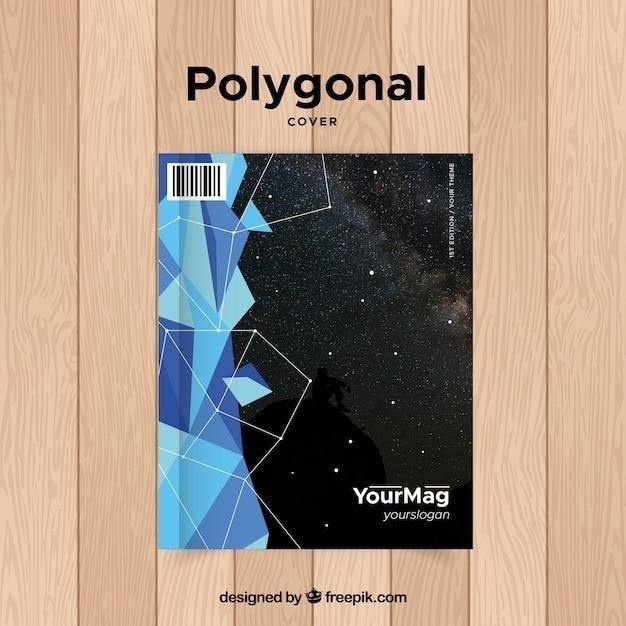
poly bt700 manual
Poly BT700 User Guide
This user guide provides instructions on how to connect and configure your Poly BT700 and BT700C Bluetooth USB Adapter. Learn how to easily pair your adapter with your headset and customize its behavior with Plantronics Hub. Discover the features that make this adapter ideal for seamless communication, including Microsoft Teams integration and LED indicators.
Introduction
The Poly BT700 Bluetooth USB adapter is a versatile and reliable solution for connecting your Poly headset to your computer or laptop. This adapter offers a seamless and high-quality audio experience, enabling you to enjoy clear conversations and immersive multimedia content.
This user guide provides comprehensive instructions on how to connect, configure, and use the Poly BT700 adapter. Whether you’re a seasoned professional or a first-time user, this guide will equip you with the knowledge to maximize the potential of your adapter and ensure a smooth and enjoyable experience.
The Poly BT700 adapter features a user-friendly design and intuitive controls, making it easy to navigate and manage your audio connections. This guide will walk you through the steps of pairing your adapter with your headset, customizing its settings, and troubleshooting any issues that may arise.
By following the instructions in this guide, you will gain a comprehensive understanding of the Poly BT700 adapter’s capabilities and learn how to optimize its performance for your specific needs. Prepare to experience the convenience and clarity of a seamless Bluetooth connection, enhancing your communication and multimedia experience.
Connecting to PC
Connecting your Poly BT700 Bluetooth USB adapter to your PC is a simple process. First, ensure your headset is turned on. Then, locate the USB port on your computer and carefully insert the BT700 adapter. You should hear a notification sound, indicating the adapter has been successfully recognized by your PC.
If you’re using Windows, your PC may automatically install the necessary drivers for the BT700 adapter. However, if you encounter any issues, you can manually download and install the latest drivers from the Poly website. These drivers will ensure optimal performance and compatibility.
Once the BT700 adapter is connected and recognized, you can proceed with pairing it with your headset. This process typically involves putting your headset into pairing mode and selecting the BT700 adapter from the list of available devices on your computer. The specific steps may vary depending on your headset model, so refer to your headset’s user guide for detailed instructions.
With the BT700 adapter connected and paired with your headset, you’re ready to enjoy high-quality audio communication and multimedia experiences. Whether you’re attending virtual meetings, listening to music, or watching videos, the BT700 adapter ensures a seamless and immersive audio experience.
Pairing with Headset
Pairing your Poly BT700 Bluetooth USB adapter with your headset is a straightforward process that allows you to enjoy wireless audio communication and multimedia experiences. To begin, ensure that your headset is turned on and ready to pair. Next, locate the BT700 adapter and connect it to your computer’s USB port. You should hear a notification sound confirming the adapter has been recognized by your PC.
Now, navigate to the Poly Lens Desktop application on your computer. This application provides a user-friendly interface for managing and configuring your Poly devices. Within Poly Lens Desktop, select the “BT700” option from the left-hand menu. On the BT700 overview page, you’ll find a “Pair Bluetooth Audio” option. Click on this option to initiate the pairing process.
The BT700 adapter will now enter pairing mode, indicated by a blinking LED light. Refer to your headset’s user guide to learn how to put your headset into pairing mode. Once both the BT700 adapter and your headset are in pairing mode, they will automatically search for each other. When a successful connection is established, the BT700 adapter’s LED light will stop blinking and remain solid. You can now enjoy wireless audio communication and multimedia playback through your headset.
Using Poly Lens Desktop
Poly Lens Desktop is a powerful application designed to enhance your experience with Poly devices. This application provides a centralized hub for managing and customizing your Poly BT700 Bluetooth USB adapter, ensuring optimal functionality and seamless integration with your computer system. To begin using Poly Lens Desktop, download and install the application from the official Poly website. Once installed, launch the application and connect your BT700 adapter to your computer’s USB port.
Within Poly Lens Desktop, you’ll find a user-friendly interface that allows you to easily navigate and manage your BT700 adapter. From the left-hand menu, select the “BT700” option to access the adapter’s settings and configuration options. Here, you can view device information, update firmware, and customize various settings. Poly Lens Desktop also provides a “Pair Bluetooth Audio” function, allowing you to pair the BT700 adapter with compatible headsets.
Furthermore, Poly Lens Desktop facilitates seamless integration with Microsoft Teams, enabling you to optimize your communication experience. You can configure the BT700 adapter to prioritize Teams calls and notifications, ensuring that you never miss important communications. Poly Lens Desktop also provides helpful troubleshooting tips and guides to assist you in resolving any issues that may arise. By utilizing Poly Lens Desktop, you can fully unlock the potential of your Poly BT700 adapter and enjoy a personalized and efficient audio communication experience.
Troubleshooting
While the Poly BT700 Bluetooth USB adapter is designed for seamless connectivity and functionality, occasional issues may arise. Here’s a guide to help you troubleshoot common problems⁚
If your BT700 adapter is not recognized by your computer, ensure that the adapter is properly connected to a USB port and that the latest drivers are installed. You can update drivers manually through the device manager or by downloading the latest versions from the Poly website. If the issue persists, check if the adapter is disabled in the device manager and enable it if necessary.
In case of pairing difficulties, ensure that both the adapter and headset are in pairing mode. Refer to the headset’s user guide for instructions on entering pairing mode. If pairing fails, try restarting both the adapter and headset. Furthermore, ensure that the BT700 adapter is not already paired with another device. If it is, you can unpair the existing device from the “Pair Bluetooth Audio” option within Poly Lens Desktop.
If you experience poor audio quality, check the volume levels on both your computer and headset. Ensure that the BT700 adapter is selected as the default audio device in the computer’s sound settings. For any additional troubleshooting steps, consult the Poly BT700 user manual or contact Poly support for further assistance.
Poly BT700 Features
The Poly BT700 Bluetooth USB adapter is designed to enhance your audio experience and simplify communication by offering a range of features. One of its key strengths is its compatibility with a wide variety of Poly headsets, enabling you to enjoy a seamless audio connection for calls, meetings, and multimedia content. The BT700 also seamlessly integrates with Microsoft Teams, allowing you to easily participate in meetings and communicate with colleagues through the platform.
The adapter boasts a user-friendly design with LED indicators that provide visual feedback on its status, including connection, pairing, and battery life. This feature allows you to monitor the adapter’s performance and quickly identify any potential issues. The BT700 also supports Bluetooth v5.1 technology, ensuring stable and reliable connectivity with your devices.
Furthermore, the Poly BT700 offers a range of customization options through Plantronics Hub, enabling you to tailor the adapter’s behavior to your preferences. This includes adjusting audio settings, managing device pairing, and updating firmware. The BT700 is designed for versatility and ease of use, making it a reliable and valuable companion for your audio needs.
Poly BT700 Specifications
The Poly BT700 Bluetooth USB adapter boasts a range of technical specifications that contribute to its performance and functionality. It operates on the 2.4 GHz frequency band and supports Bluetooth v5.1 technology, ensuring a stable and reliable connection with your devices. The adapter features a USB-A connector, making it compatible with most computers and laptops;
The Poly BT700 is designed to be lightweight and compact, making it easy to carry and transport. It measures approximately 1.5 inches in length and 0.5 inches in width, with a weight of under 1 ounce. The adapter is also equipped with an LED indicator that provides visual feedback on its status, including connection, pairing, and battery life.
The BT700 features a built-in microphone that enables clear and concise communication during calls and meetings. It also supports high-fidelity audio transmission, ensuring a rich and immersive audio experience for multimedia content. The adapter is designed for durability and reliability, with a robust construction that can withstand everyday use.
Poly BT700 Compatibility
The Poly BT700 Bluetooth USB adapter is designed to seamlessly integrate with a wide range of devices and operating systems, ensuring compatibility and a smooth user experience. It is compatible with various Poly headsets, including the Voyager Focus 2, Voyager Surround 80, and other models equipped with Bluetooth connectivity. This compatibility allows users to connect their preferred headset to their computer, enabling hands-free communication and enhanced audio quality.
The BT700 adapter is also compatible with Windows and macOS operating systems, providing a broad range of device support. It works with both desktop and laptop computers, making it a versatile option for various work environments. The adapter’s compatibility with these popular operating systems ensures that it can be easily integrated into existing setups, without requiring complex configuration or driver installations.
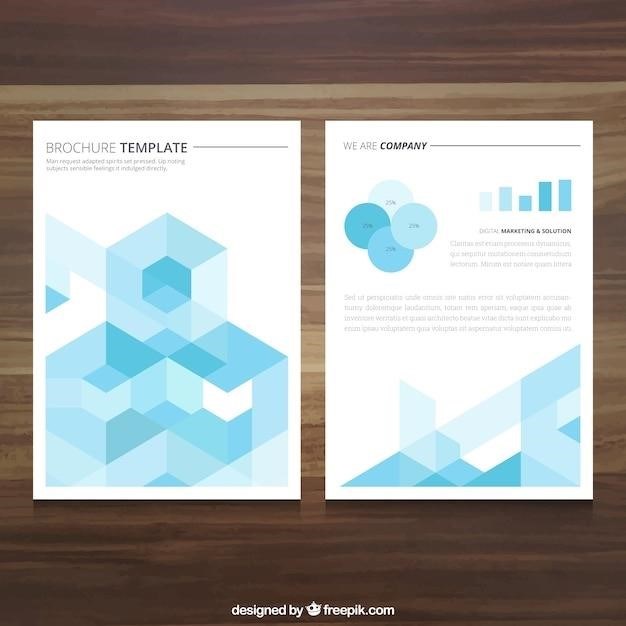
The Poly BT700 is also compatible with popular communication platforms, including Microsoft Teams, ensuring seamless integration into modern collaboration tools. This compatibility allows users to enjoy a high-quality audio experience during meetings and calls, while also providing the flexibility to utilize the adapter with their preferred conferencing software.
Poly BT700 Support
Poly offers comprehensive support resources to ensure a smooth and enjoyable user experience with the BT700 Bluetooth USB adapter. Their dedicated support website provides access to a wealth of information, including user manuals, FAQs, and troubleshooting guides, empowering users to find answers to common questions and resolve any technical issues they may encounter. Poly’s support team is also readily available to provide assistance through various channels, including phone, email, and live chat, ensuring that users receive timely and effective support.
To access the Poly BT700 support resources, users can visit the Poly website and navigate to the specific product page. The website provides a dedicated support section where users can search for relevant information, download documentation, and submit support requests. Poly’s support team is committed to providing prompt and efficient assistance, ensuring that users receive the help they need to maximize the benefits of their BT700 adapter.
Additionally, Poly offers a comprehensive knowledge base that is constantly updated with new information and solutions. This resource provides users with a centralized hub of valuable information, allowing them to quickly find answers to common questions and troubleshoot any technical problems. By leveraging Poly’s comprehensive support resources, users can confidently navigate the BT700 adapter’s features and enjoy a seamless and fulfilling communication experience.
Poly BT700 Warranty
Poly offers a limited warranty for the BT700 Bluetooth USB adapter, providing users with peace of mind and assurance of product quality. The warranty covers defects in materials and workmanship under normal use and conditions for a specific period. The duration of the warranty may vary depending on the region of purchase and specific product model.
To ensure proper warranty coverage, it is essential to retain the original proof of purchase. This document serves as verification of the purchase date and eligibility for warranty claims. Poly encourages users to carefully review the warranty terms and conditions, which are typically included in the product packaging or available on the Poly website.
If a user encounters a defect covered by the warranty, they should contact Poly’s customer support team. Poly’s dedicated support team will guide users through the warranty claim process, providing assistance with troubleshooting, repair, or replacement options. Poly strives to provide exceptional customer support and ensure that users receive timely and effective assistance regarding warranty-related issues.
Regulatory Compliance Information
The Poly BT700 Bluetooth USB adapter is designed and manufactured to meet a wide range of regulatory standards and requirements. These standards ensure that the device operates safely and efficiently within specific geographical regions and complies with environmental regulations. Poly is committed to adhering to these regulations to ensure the safety and well-being of users and the environment.
The BT700 adapter has been tested and certified to meet the requirements of various regulatory bodies, including the Federal Communications Commission (FCC) in the United States. Compliance with these regulations signifies that the device meets specific performance, electromagnetic compatibility, and safety standards. The adapter is also compliant with industry standards such as Bluetooth specifications, ensuring compatibility with a wide range of Bluetooth devices.
Regulatory compliance information is crucial for users to understand the intended use of the device and its limitations. It ensures that users operate the BT700 adapter safely and responsibly, adhering to applicable regulations in their respective regions. By complying with regulatory standards, Poly demonstrates its commitment to product quality, user safety, and environmental responsibility.
FCC Regulatory Information
The Poly BT700 Bluetooth USB adapter complies with the requirements of the Federal Communications Commission (FCC) for electromagnetic compatibility and radio frequency emissions. This means that the device meets specific standards to minimize interference with other electronic devices and wireless communication systems. The FCC regulations aim to ensure a harmonious coexistence of different electronic devices in the radio spectrum, reducing the potential for unwanted interference and disruptions.
The BT700 adapter has been tested and certified by the FCC to meet these standards, and it is labeled with an FCC ID, AL8-BT700, which identifies the device and its compliance with FCC regulations. The FCC regulations require that devices emitting radio frequency signals adhere to specific power limits and operating frequencies to prevent interference with other communication systems.
Understanding FCC regulations is essential for users to operate the BT700 adapter responsibly and avoid potential interference with other electronic devices. The FCC ID label on the device provides confirmation of its compliance with FCC regulations and allows users to access relevant information about the device’s electromagnetic compatibility and radio frequency emissions.